Hello friends,
after a long time I came back to write this post. Was busy in my life.
I started using Ubuntu19.04 on Vmware 15 Workstation but my Ubuntu vmware image hanged while booting. The system freezed.
I asked this question on ubuntu-users mailing list also.
The discussion is still on.
However I found out a solution which for the time being has worked.
When you have booted your Ubuntu 19.04 virtual machine you will have a hanged virtual machine as seen in following screenshots.
Now when your machine is in such a state you need to open one of the terminals
which is available by pressing Ctrl+Alt+(any key from F1 to F7)
I have not checkecked if Ctrl+Alt+F8 or more key combinations work or not.
Then
after a long time I came back to write this post. Was busy in my life.
I started using Ubuntu19.04 on Vmware 15 Workstation but my Ubuntu vmware image hanged while booting. The system freezed.
I asked this question on ubuntu-users mailing list also.
The discussion is still on.
However I found out a solution which for the time being has worked.
When you have booted your Ubuntu 19.04 virtual machine you will have a hanged virtual machine as seen in following screenshots.
Now when your machine is in such a state you need to open one of the terminals
which is available by pressing Ctrl+Alt+(any key from F1 to F7)
I have not checkecked if Ctrl+Alt+F8 or more key combinations work or not.
Then
1. open
terminal
ctl+alt+t
2. Type
sudo vim /etc/gdm3/custom.conf
3. type
the password when prompted. (It will not be visible while typing.) edit the
file and remove '#' located at the beginning of the following line (its 7th
line)
#Wayland = false
4. So
now the line will look like this -
Wayland
= false
5. save
and close the window.
6. exit
and restart.
If this also does not work then update your bios.
In my case this had worked.
I found this solution here
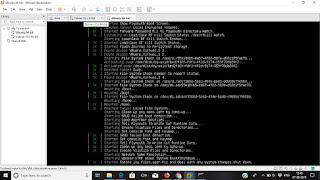



No comments:
Post a Comment